Before installing Spector360 there are 5 checks that need to be carried out
Admin- Domain Credentials
Disable/ Exclude the Anti-Virus
Enable Remote Registry Services
Admin- Domain Credentials
Deploying to Dmain or Work-Group
Spector 360 Pre-Installation Requirements List
Anti-Virus
As you install Spector 360 Servers and Recorders on a network where antivirus software (McAfee, Symantec, etc.) is deployed, there is a chance the antivirus software may classify a Spector 360 component as a threat and remove it
This could happen during installation of the Servers or deployment of the Recorder, or anytime following installation. If a component is quarantined, Spector 360 won't work properly
Keep in mind, too, that many Windows Vista and 7 systems are configured with either Microsoft Windows Defender or Security Essentials performing scans by default. You must either disable this scanning or exclude Spector 360 from scanning before installing.
To disable Windows Defender, go to Start>Control Panel> Windows Defender>Tools>Options>Administrator and deselect the tick-box for ‘Use this Program?’
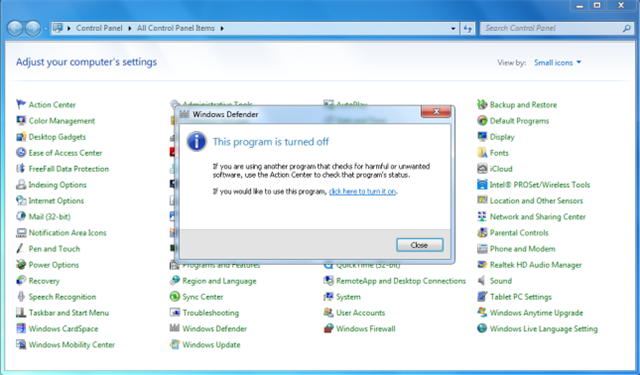
Admin Credentials
The Spector 360 Control Centre Server (CCS) is installed as a Windows service and manages all other Spector 360 components. To do this, the Spector 360 Server requires administrator-user permissions on ALL Spector 360 Server and Client computers
During Spector 360 Setup, you will be prompted to provide Windows account credentials (user name and password) the CCS can use to login and operate.
Some customers use the domain administrator account, but you can use any account belonging to the Administrators group on each computer where Spector 360 servers (Setup components) or clients (Recorders) will be installed
If you do not have such an account, or do not want to use "Domain Administrator," create a special Windows account for the CCS to use
Remote Registry Services
Contact with the Windows Remote Registry service is required for the Control Centre to display the computer's status. If a computer is displayed as Not Detected and you are sure it is on and connected to the network, most likely Remote Registry service capabilities are not enabled for that computer, or you do not have Administrator privileges to access it.
To test Remote Registry Services from Windows
Select Start > Run (Windows XP) or Select Start > Search programs or files (Windows Vista/7)
In the Run or Search entry box, type: regedit
Press OK or Enter
Select File > Connect Network Registry
For an object type of Computer, type the name of the computer you are not detecting and press OK
If you do not receive a list of Registry folders for the computers, enable Remote Registry Services at the computer
To test Remote Registry Services from Windows
In order to install and control the Spector 360 Recorder from the Control Centre, you need access to administrator-level account credentials on the computer (usually a Domain Administrator)
In addition, the administrative C$ share must be enabled at the computer.
This allows the Control Centre to install and manage Recorder software on the computer. By default, computers operating under Windows XP Pro, Vista, and System 7 have C$ share (or the equivalent) enabled.
If the administrative C$ share is not enabled, Diagnostics for the computer will fail.
To test for access
Select Start > Run or Select Start > Search programs or files
In the Run or Search programs and files entry box, type: \\computername\C$ where computername is the name of the computer not detected. Press OK or Enter
Deploying to a Workgroup or a Domain
Spector 360 was designed for domain networks, but it's possible to configure a Windows Workgroup for Spector 360 management. To make sure the Control Centre Server (CCS) has Administrator privileges on each computer, follow these steps
Define a common Local Administrator at each server and workstation.
Check each computer's network and local security policy settings.
this guide to install server components
Install the Client Recorder manually, at the computer
Make sure the Control Centre Server (CCS) is using the same, Local Administrator credentials you defined at each computer so that it can manage Recorders across the network

